In this blog, I’ll explain what shucking is, why I did it, and share a step-by-step guide to help you get started.
Watch this youtube video I created to demonstrate how I did it!

What is Shucking?

Shucking refers to removing an external Hard Disk Drive (HDD) from its casing to use it as an internal drive in a computer.
Why Shuck?
1. Cost Savings
The primary reason people shuck HDDs is cost. External drives are often significantly cheaper than internal drives from manufacturers.
Example:
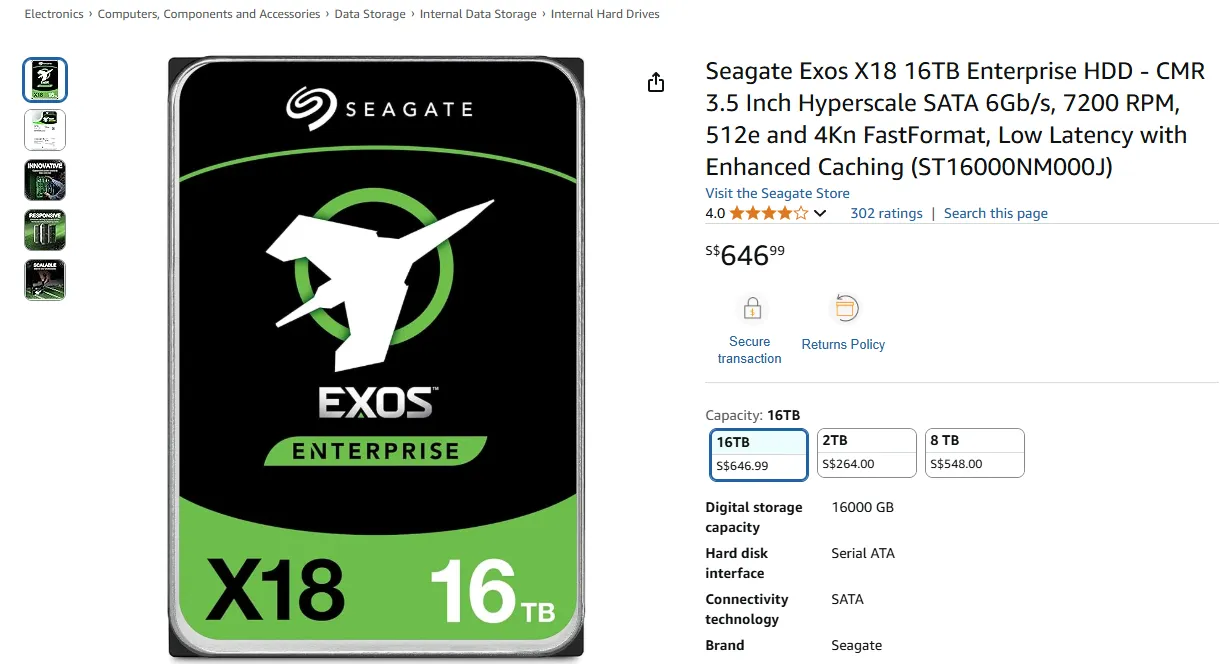 Internal HDD Price (18 Mar 2025): A 16TB Seagate Exos costs S$646.99.
Internal HDD Price (18 Mar 2025): A 16TB Seagate Exos costs S$646.99.
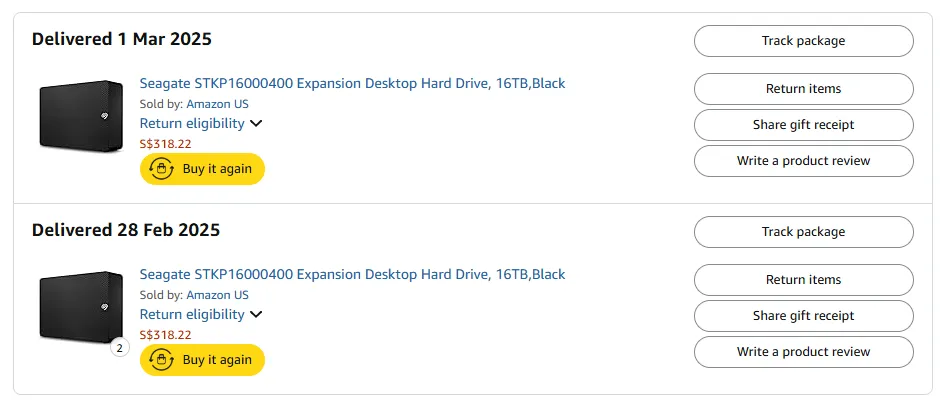 External HDD Price: I bought my external drives for S$318.22 each.
External HDD Price: I bought my external drives for S$318.22 each.
That’s a savings of S$328.77 per drive!
Shucking Guide
Tools You’ll Need
- A Swiss Army knife prying tool
- Patience and caution (to avoid injury).
Step-by-Step Process
-
Get shucking tools ready

Use a tool to carefully pry open the casing. -
Start Shucking!
 Pry open the casing
Pry open the casing -
Remove the SATA-to-USB Bridge


After shucking, the drives still have the SATA-to-USB bridge attached so we have to remove it. -
Shucking done


Once the bridge is removed, the drives are ready for internal use.
Caution!
Shucking requires significant force, and you can easily injure yourself if you’re not careful.

I ended up with these cuts while shucking three HDDs.
Tips for Successful Shucking
Choose the Right External HDD
Before purchasing, ensure the drive uses CMR (Conventional Magnetic Recording) instead of SMR (Shingled Magnetic Recording). CMR drives offer better performance and faster write speeds, making them ideal for NAS setups.
How to Check:
- Use software like CrystalDiskInfo to verify the drive model.
- For example, my drives were Seagate 16TB Exos X18 (ST16000NM00J), which are CMR drives.
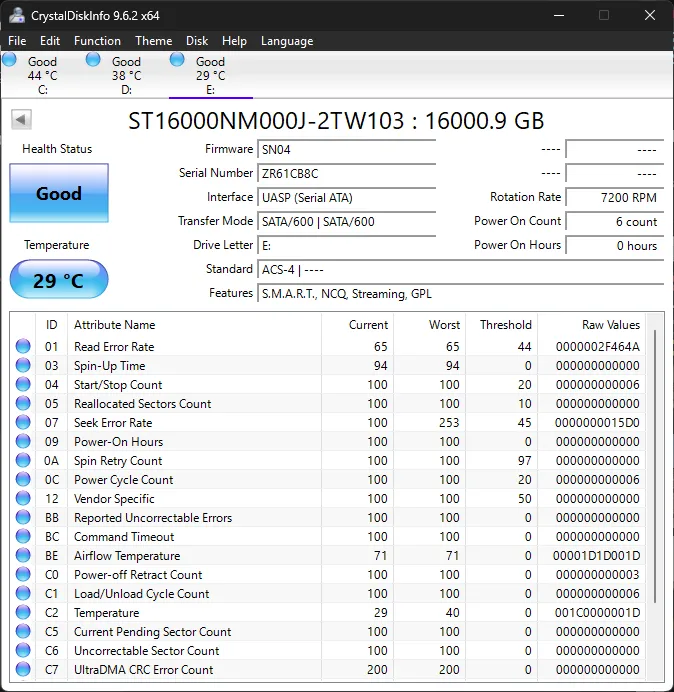
If the drive isn’t CMR, you can return it (unshucked) for a refund.
Identify the Best Corner to Shuck

For Seagate drives, the corner opposite the logo (highlighted in blue) is often the easiest to pry open. Your experience may vary.
Be Patient and Careful
Shucking can be tricky, so take your time to avoid damaging the drive or injuring yourself.
Maybe wear gloves to protect your hands.
Key Takeaways
- Shucking external HDDs can save you money.
- Always verify the drive type (CMR vs. SMR) before shucking.
- Use the right tools and protective gear to avoid injury.